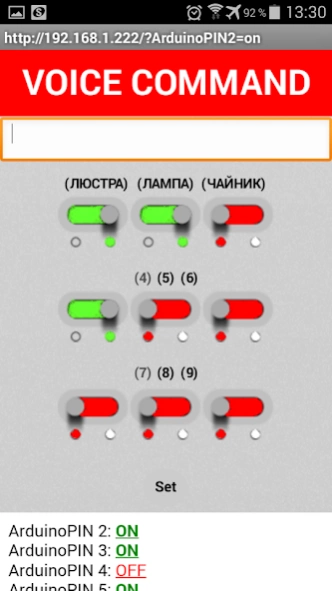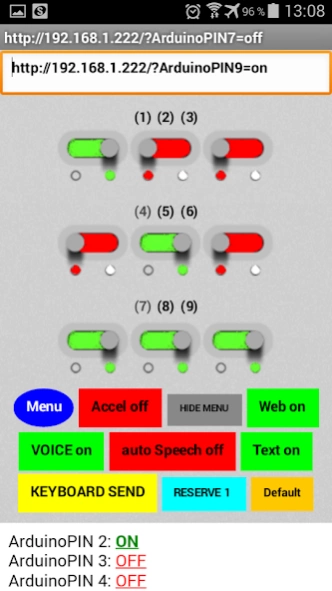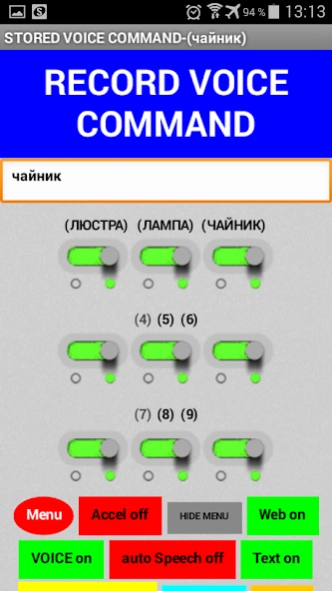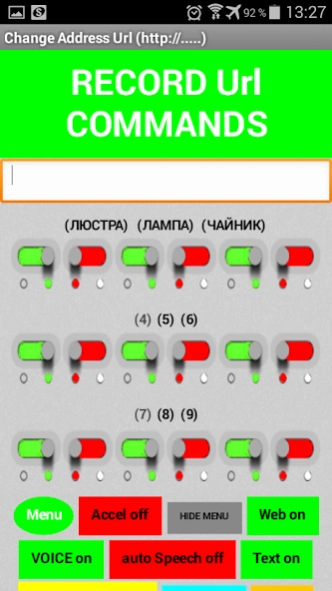Arduino WiFi WebServer Router 1.0
Free Version
Publisher Description
Arduino WiFi WebServer Router - Manage Arduino with a Web page Webserver Ethernet ENC28J60 Enternet Pin ON OF
Program for load control via Wi-Fi with Android devices.
How it works:
Connect with "Android devices" over Wi-Fi to the Router.
Router via Ethernet cable is connected to the Ethernet input, such as "ENC28J60 Module".
"ENC28J60 Module" is connected to the Arduino.
With "Android devices" over Wi-Fi Url send commands to the Arduino, enable / disable the corresponding Pins on the Arduino.
By Arduino Pins can be connected relays and control the load of 220 volts.
Arduino Pins, can be controlled from the local network, and from anywhere in the world, are forwarded to the Router.
The interface of the program:
1. Url team.
In the management of 9 buttons, each button has 2 modes on / OFF, you can send 18 "Url team."
Default "Url team" written under my sketch for Arduino.
It is possible to overwrite the 16 "Url team" on their own.
9 button enable / disable all Arduino Pins.
To enter the dubbing mode "Url teams", hold the button for 2 seconds "Set", Then press 2 times the button "Menu", enter in the text box its "Url command" example "http://192.168.1.222/?ArduinoPIN7= on ", and click on any of the 16 buttons (1 to 16)
all "Url team" are stored in non-volatile memory Android device.
2. Voice control.
9 voice commands duplicate press the 9 button.
By default, this command (1,2,3,4,5,6,7,8,9) by clicking on the "VOICE COMMAND", say for example, (1 or 8).
All 9 voice commands can be overwritten on your own! eg (chandelier or nightlight).
To enter the dubbing mode "voice command" hold the button for 2 seconds "Set", continue to press 1 times the button "Menu", enter in the text box from the keyboard or through voice recognition button "VOICE COMMAND", his "voice command" and click on any of the 9 buttons.
all the "voice commands" are stored in non-volatile memory Android device.
Button "Accel" activates start voice recognition by using the accelerometer when lifting / tilting Android device below.
Button "auto Speech", activate the Auto Start voice recognition stops "Auto Start" voice command "99".
The button "RESERVE" save / restore all your "Url team" and "VOICE COMMAND" in / profile
"Default" button to restore the default settings, "Url team" and "VOICE COMMAND".
Button "KEYBOARD SEND" sending "Url command" from the text field.
The button "Web" show / hide a Web page / server.
I made a few video tutorials on creating local Web server on the Arduino using "ENC28J60" on his channel youtube,
All sketches - sketch / library / instructions, refer to the description under the video tutorials.
About Arduino WiFi WebServer Router
Arduino WiFi WebServer Router is a free app for Android published in the Telephony list of apps, part of Communications.
The company that develops Arduino WiFi WebServer Router is DMITRIY OSIPOV. The latest version released by its developer is 1.0.
To install Arduino WiFi WebServer Router on your Android device, just click the green Continue To App button above to start the installation process. The app is listed on our website since 2018-09-13 and was downloaded 0 times. We have already checked if the download link is safe, however for your own protection we recommend that you scan the downloaded app with your antivirus. Your antivirus may detect the Arduino WiFi WebServer Router as malware as malware if the download link to appinventor.ai_g916414.ArduinoWebServer is broken.
How to install Arduino WiFi WebServer Router on your Android device:
- Click on the Continue To App button on our website. This will redirect you to Google Play.
- Once the Arduino WiFi WebServer Router is shown in the Google Play listing of your Android device, you can start its download and installation. Tap on the Install button located below the search bar and to the right of the app icon.
- A pop-up window with the permissions required by Arduino WiFi WebServer Router will be shown. Click on Accept to continue the process.
- Arduino WiFi WebServer Router will be downloaded onto your device, displaying a progress. Once the download completes, the installation will start and you'll get a notification after the installation is finished.